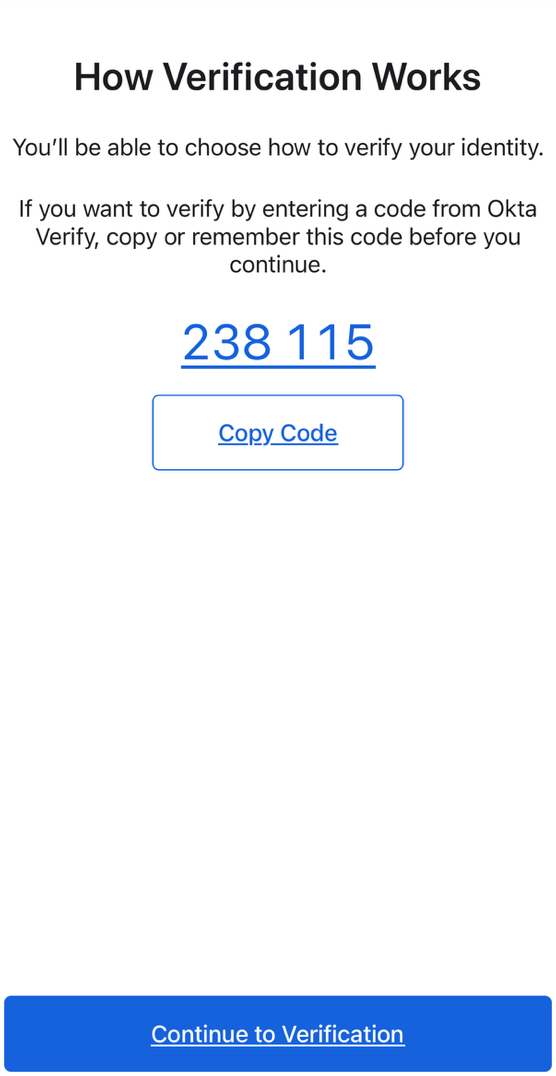Sign-In Help
Oneclient is an external IAM Platform that allows Jefferies clients to easily sign in to all the applications the organization uses through a single login.
Once you sign in, your home page displays all your applications in one location. Simply, click the application's corresponding icon and each application opens in a new browser window or tab and you are automatically logged-in.
Table of Contents
How Tos
Sign in to Jefferies
-
Open a web browser and enter Jefferies sign in page URL. For example:
https://content.jefferies.com
https://oneclient.jefferies.com
https://etsfalcon-login.jefferies.com
-
Enter your username and password, and then select Sign-in. Enter your email in the username field.
If you see the error message Sign in failed! your username and password do not match those specified for your profile, or you do not have access permission. Please contact your system administrator.
Password Reset
-
Click on Forgot Password
-
Enter the email or username to send One time passcode
-
You will get a one time passcode in the email, do follow the instructions mentioned in the email on how to use the one time passcode to reset your account password
Enable Okta Verify FaceID or Biometrics
-
In the Okta verify app in your Mobile device Click on account
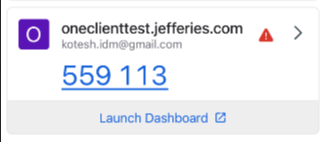
-
Enable Biometrics: by navigating to Security section. Toggle the switch to enable Face ID or Passcode confirmation
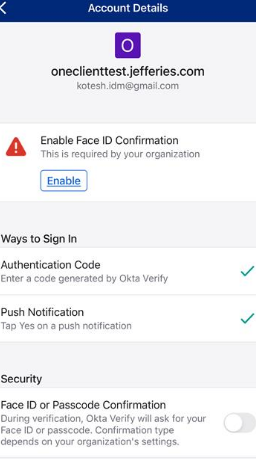
-
Set up & Verify : app will prompt you to verify your identity, follow the on screen instructions provided by your device to click next and complete the set up of Biometrics
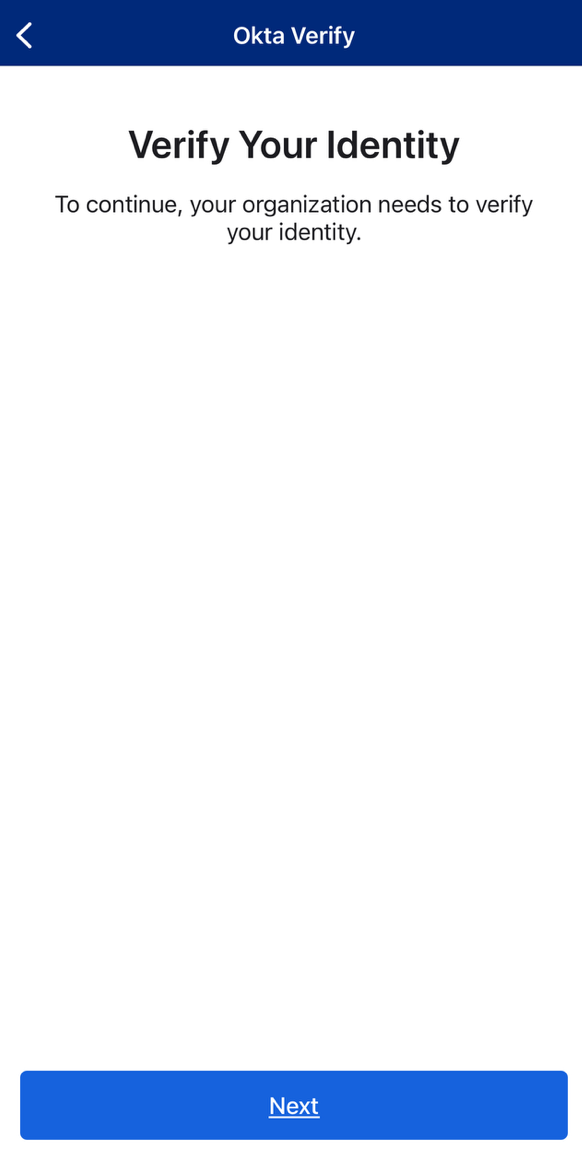
-
Test Biometrics : Click on continue to verification, you will be redirected to Jefferies login page to authenticate using username and password, enter the details and you will get a prompt to verify your biometrics to access the account